For the mutiplayer part of the tutorial scrool at the end of the single player tutorial.
I hope you will understand and like my tutorial, so lets begin.
Single player tutorial :
The major colours represents the following:Black in bold is representing titles and tabs, groups, scripts etc.
Red is important to remember.
Blue is a filled script.
Before you begin, a couple of words of caution:
Before you add anything in the mission, carefully edit the following tabs at the Properties - Player tab: For, Name, Team, Nation, because you can mess up the order of country alliances and when you put a unit on the map he will be for example neutral when you do not wanted him to be.
To have some units present on the battlefield uncontrolled by the player, but you still see what they see, you must go to the editor :
Properties - Players - choose Player 4, and make it Player instead of Neutral, and leave Neutral name as it is.
For another type of map, switch it back if you do not whant to see what they see (always leave Name - Neutral as it is so you do not forget what you edited).
This is also usefull if you want to have alot of enemies. Instead of one enemy force, now you can have 3 enemy forces against you.
The editor windows
The Groups Bar can be detached and moved in other area and you can do the same for map window and objects images bar (at the bottom).
This is the main working area for map and mission making.
Moving in the map while holding the right mouse cursor.
Resizing the group window.
Second working area for unit group assignment that will apear when you will load a mission.
Selecting or deselecting a status bars. I usualy keep the Original interface off.
The order of saving
Also be carefull where and under what name you save your map and mission. Always choose ---empty--- tab first if you want to start a new one.
First choose a new map, then a new mission from the editor tabs.
New Map
New Mission - must be the same size as the map.
Save map - First save the map in an empty slot.
After working with the map and with the mission save them in this order:
Compile as single mission (for single player)
Save Mission
Compile Map
Save map
Add Briefing
Write some Briefing for the mission.
Add Text messages
Add text messages that will appear in the map by clicking Properties, then Text messages tab.
Add sounds
Click Sounds tab and Add new, choose a sound, click OK, then left mouse click to add it in the map.
Adding buldings and other usefull map things
Select a bulding then left click on the map to place it. Delete it with the right click. If you want the building to appear in a more destroyed state, move the damage slider.
,,Paint,, the terain with different shades of brightness. (increase or decrease the brightness with the | ||| || bar and increase or decrease the size of brush with the | | | bar). I cannot be more visual in my explanation than that.
:)
Adding reserves
Click Properties, then Reserves.
Than Edit.
Choose a nation, a unit type, then click the green window to acces the unit for as many units you want (the game engine has a limit of more than 300 units in a map per side), put them in a Group, give them a name and at last click Ok.
Click Ok once more.
Adding a gate
Add a gate numbered A for example, than click in the map close to the edge. Enlarge it to accomodate many units by clicking the button | | | | | above the Delete.
Right click then once a couple of meters away . There the troops will go after they enter the map
at the begining of your mission.
Add a square Locations around and on the cyan letter A big enough to accommodate the reserves.
Script
Add it by going to Properties, Scripts, than make a New one.The script windows
All the scripts have 2 windows:First window:
The beginging window, where you can have for example ,,time from start of the mission is more than 00:00:00'' (the blue text is is where you fill with a specific condition) and you can add and or or to have:
- Two conditions to be met in case of and.
- If one condition is met the script procedes further with the second window in case of or.
One of the conditions exactly, more than, less than is used for a different efect and the numbers mean hours, minutes and seconds, and past that things hapen in the script.
Second window:
You always add first remove this trigger, wich means that the script will be trigered only once, and not forever.
Then fill with the needed script conditions.
Third window:
From here you pick a condition.
Adding units on the map and add them in a group
Add new.

You can select many units by clicking ,,Edit existing,, and draging a rentangular selection around them, or hold shift and left click away.
You can edit existing unit by clicking ,,Edit existing,, and then add them in a group by clicking on the spreadsheet on the right (if you add a enemy unit add them in a different group than A0, because A0 is for the player only)
You can rotate a unit or units by clicking << or >>.
If you want to remove any unit on the map, just chose another and right click over the old one (or right click and drag over many units) to erase it/them. Then, if you left click the new one on the map (if you want to) it will get put on the map, like usual.
Add units in a truck
After you click the ,,cargo,, button, click the upper arrow to fill the truck with units.
>> fills the truck with unit/s.
<< does not work.
out removes the unit.
Adding a airplane type
Bomber
Choose the Player for example and your nation.
Choose your a nation plane or a let's say a captured one.
Choose a number of planes.
Max size of wing ??????????
12:00:00 always represents 00:00:00 time.
Click Ok.
Choose direction of flight by clicking one of the arrows.
Click Ok. Choose direction of flight by clicking one of the arrows.
Transports, Paratroopers/cargo
Transports represents the airplane and the Paratroopers/cargo the contents of it.Choose a unit type and its numbers. You can have different unit types in a airplane.
The script means that you have 1 transport and 1 flight of it.
Script: Move camera
First add a different numbered location, and you can
combine it with a Text messages.
Script: defeat or victory
Or add to this script exactly 0 for every force.
Add a location and use it to win the scenario
When our player unit reaches (and why not the enemy unit) a location you win the scenario.
Add a location around the airplane and
when one of our units reach the location 8 you win the scenario.
And make a new script as in the bellow
image:
Destroy a building to win the scenario
Add a marker from the Markers tab above a building, so when your units (or the enemy could win for that matter in another scenario type) destroys her you win.
When one of our units destroys the
building with the location 0 on it you will win the mission.
Send enemy units after you via a gate
Make another gate with a different letter this time and with different numbered groups.
Set a behaviour and a location destination for the enemy units.
They will go to a location that is behind, in the middle or in front of your units.
Add nothing for the AI Infantry-Guard location condition when you enter it.
Go to Properties tab, then Groups, write the involving group (B0), click go to, (even if it not showing you the units involved because they are reserves), click Properties, than Behaviour: to add a not filled
Infantry-Guard location condition.
Infantry-Guard location condition.
Add neutral units to capture, find or rescue (depending on your mission)
Add two neutral trucks with a different group number and a location square or a couple of them if you wish. In this case they are added at the truck door, so our units capture's them like in reality.
When you reach the location numbered 9, the trucks are transfered to you.
Add enemy soldiers in a house
Add a unit by clicking Units, choose
the country on the bellow left part of the editor, Add New, choose a country (R,G,A or even ?) and then a sub
machine gunner (7.62 mm) from the Infantry tab with a group name
other than A0 (wich is always for player). In this case I added B0. Make it a enemy unit.
Click the picture window to add the sub
machine gunner (7.62 mm) and click Ok, then add it to the map.
Like in the bellow image, add a
location numbered 3 in this case, above the house and above the units (or
above a guard tower, bunker etc.)
Make a new script as in the bellow
image:
I have set the group B0 to have the Ai
Infantry-Guard location, with no properties, as they will stay
in the building and fire at they see the player units.
- Click Properties, then Groups, then fill Group with B0
and click Go To, then click Properties, add the group in the two
small windows if necessary, an set Behaviour: Infantry-Guard
location with nothing in it like above.
For later edit click Properties, and click Groups.
For later edit click Properties, and click Groups.
Add 2 enemy soldiers to the AA cannon
Add a unit by clicking Units, choose
the country on the bellow left part of the editor (in this case
Enemy), Add New, choose a country (R,G,A or even ?) add a AA gun
from the Cannon tab with a group name other than A0 (wich is always
for player), in this case D0.
Click the picture window to add the AA
cannon and click Cargo to add two soldiers with the same group name
as the cannon (D0) to keep it simple.
I have set the group D0 to
have the Ai Infantry-Guard location, with the following
properties:
AT
guns - Do not abandon
Enemy paratroopers land, advances and attacks
For example:
First add a enemy transport plane filled with units.
When our troops reach location 2 on the
map, and you have more than 0 troops there (soldiers or trucks etc.,
does not matter)
The enemy Paratroopers/Cargo will
deploy with a transport plane a group of 20 paratroopers soldiers
units (group B3).
When they land, the soldiers will
advance on the map when players units are reaching location 2.
This is because i set the group B3 to
have the Ai to Infantry-Guard location, with the following
properties, if you do not want them to seize any cannons or houses you fill in the Ai:
AT guns - Do not
occupy, free occupied
Howitzers - Do
not occupy, free occupied
Buildings - Do
not occupy, free occupied
Add this script (location 4 is where the enemy paratroopers will land triggered by the fact that our own troops reach location 2) and set ai for behaviour and loc1 for that enemy group of paratroopers, but do not forget to add in the Groups tab the ai for that group of paratroopers also:
-Fill Group with B3
and click Go To (even if it does not show the group because is not
there yet.
-Click Properties and fill with B3 and
B3 (the two groups windows) and fill the Zone where they will go
after they land: 5 and 5 (fill the both windows).
By clicking add planes to player in the script, the script window will fill as give to player ...
By clicking add flights to player in the script, the script window will fill as give to player ...
By clicking send planes of player to location in the script, the script window will fill as send ...
By clicking add planes to player in the script, the script window will fill as give to player ...
By clicking add flights to player in the script, the script window will fill as give to player ...
By clicking send planes of player to location in the script, the script window will fill as send ...
Enemy paratroopers land, and capture the field guns
For example:
First add a enemy transport plane filled with units.
When our troops reach location 2 on the
map, and you have more than 0 troops there (soldiers or trucks etc.,
does not matter)
The enemy Paratroopers/Cargo will
deploy with a transport plane a group of 4 paratroopers soldiers
units (group B1).
When they drop, the soldiers will
occupy the field guns 45.0 mm (B2 group) on the map an guard the
position when no players units are around.
This is because I set the group B1 to
have the Ai Infantry-Howitzer crew, with the following properties for
example:
Go to location only if no enemy units
are there
AT guns - Move to location only if no
enemy units are there
AT guns – Do not abandon
Add
this script (location 3 is where the enemy paratroopers will drop
triggered by the fact that our own troops reach location 2) and set
ai for behavour and loc1 for that enemy group of paratroopers, but do
not forget to add in the Groups tab the ai for that group of
paratroopers also:
-Click Groups, then fill Group with B1
and click Go To (even if it does not show the group because is not
there yet)
-Click Properties and fill with B1 and
B1 (the two groups windows) and fill the Zone where they will go
after they drop: 3 and 3 (fill the both windows).
--------------------------------------------------------------------------------------------------------------------------------------------->
Multiplayer tutorial:
And now for the multiplayer part of the tutorial: :)
Make 4 gates in the map editor for the upcoming reserves, as every time you play you could enter trough one of this gates.
For example:
Gate A with location 1
Gate B with location 2
Gate C with location 3
Gate D with location 4
Next time, if you need to see the location for what ever reason in the map editor, click Locations button.
In the multiplayer map editor, after you made 4 nation reserves, leave them (regardles of their nation) in their default group (A0).
Make this script for the new upcoming reserves. (you can also use the same resrves that come in the begining of the multiplayer map).
Do not forget to add markers in the multiplayer map. They represent the blimps that you can capture. Next time, if you need to see them in the map editor, click Markers button.
Make this script for the zeppelins.
russian r, german r and american r are for example the reserves a made for this map. And the delay is the time for the reserves to come in the map.
What is very important in this script is the line that adds for example 2 zeppelins. It means that you must capture and hold 2 zeppelins of the same color for other reserves (or the same initial reserves types) to come to your aid. Just thick the needed zeppelins in the script.
Remember the numbered zeppelins that you put in the map because this is very good for strategic multiplayer map making.
Upon capturing the needed zeppelins, they will change their color to grey and reserves will come to your aid.
For victory or defeat, in a multiplayer map you do not need a script.
I will expand the tutorial as i learn more, by adding scripts etc.
Oh, you are still here reading ?
You cannot test your multiplayer map because of internet connection or you cannot find a player right now ? :(
Then see my upcoming topic about ,,How to test your multiplayer map without a internet connection and on your own pc,,.




























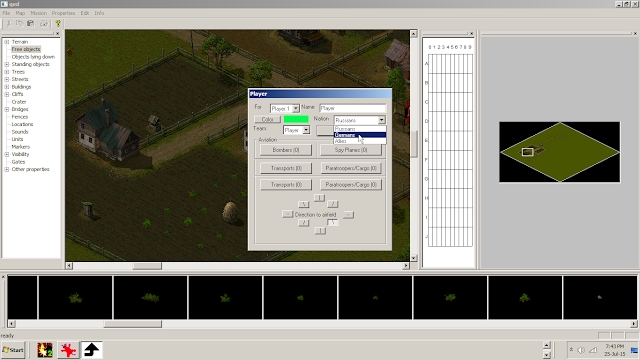


























Hi, great blog. It is nice to still see stuff about this timeless classic game on the internet.
ReplyDeleteDo you know anything about the "Shift patrol location for group <>" script command? I'm trying to set up a few patrols without much success.
Can you show this way to test multiplayer maps yourself on your own computer. It would be useful for creating maps.
ReplyDeleteThank you for the question. Do you mean i make a video or more as tutorials ?
DeleteCreated a map but despite test playing achieving the aims, no 'Victory' popup ends the game. What am I missing?
ReplyDeleteWhat scripts did you used, in single player or multiplayer ? Can you post a image of the map scripts in a site like Imgur ?
DeleteThank you for this tutorial. It's hard to find today any info about Sudden Strike Forever map making.
ReplyDelete