This tutorial is for single player, enjoy. :)
Even if some editor things will be the
same or slightly different as in the Sudden Strike map and script
tutorial, i will also adding them here in order in case if you did not
read the first tutorial.
The major colours represents the
following:
Black in bold is representing titles
and tabs, groups, scripts etc.
Red is important to remember.
Blue is a filled script.
Before you begin, a couple of words of
caution:
As i said in the Sudden Strike Forever single map, mission and
script tutorial, before you add anything in the mission, carefully edit the following
tabs at the Mission Options - Plr 1 ... tab: For, Name, Country, Team, because you
can mess up the order of country alliances and when you put a unit on
the map he will be for example neutral when you do not wanted him to be.
The editor windows
Here in this window you can choose
with your left mouse button the objects (buildings, trees etc.)
This is the main working area for map
and mission making.
Move in the map while holding the
left mouse cursor.
Select Units and drag the window at the bottom as you
wish.
The order of saving
Also be carefull where and under what name you save your map and mission. Always choose ---empty--- tab first if you want to start a new one.
First choose a new map then a new
mission from the editor tabs.
New Map
New Mission - must be the same size as
the map.
Save map - First save map in an empty
slot
After working with the map and with the
mission save them in this order:
Generate as Single Mission (for single
player)
Save Mission
Save map
Add Briefing
In Mission Options click Objectives and
a new window will appear. Write some Map Info for the mission.
Add Text messages
Click Mission Options, then Messages and add text messages that will appear in
the map.
Add sounds
Click Sounds tab and Add new, choose a
sound, click ok, then left mouse click to add it in the map.
Adding buldings and other usefull map things
Click Houses, choose one, in this case a bunker, and left click on the map. If you want the building to appear in a more destroyed state, move the damage slider.
,,Paint,, the terain with different
shades of brightness with the use of Set Brightness. (increase of decrease the brightness with the |
||| || bar and increase or decrease the size of brush with | |
| bar). Also
use Lighten and Darken (use left and right click).
Adding reinforcements
Click Mission Options, then Reinforcements.
Than Edit.
Choose a nation, a unit type, then
click the chosen unit, edit In and Crw if you wish, then click Add at the top right of this window and give the unit a name and at last click Ok.
Delete removes the unit and Up and Down arranges the units.
Click Ok once more.
You can also add ships directly on map or as reinforcements.
Adding planes directly on map (more on this later on, because is more difficult).
Trains you can only add as reinforcements because of the unit type.
Adding a gate
This is the entry point for your
reserve or the enemy's reserve.
Add a gate numbered B for example, than
click in the map close to the edge. Enlarge it to accomodate many
units by clicking the button | | | | | above the Delete.
Right click then where you want the units to go. There the troops will go after they enter the map at
the begining of your mission.
Add a square Locations around the cyan
letter A big enough to accommodate the reserves.
(the soldiers outside the bunker are already on the map :) and they belong to another script.)
Remember that the location for the trains must be put on the rail track.
Later on, when you have many locations, you can go to one by clicking in the locations window.
(the soldiers outside the bunker are already on the map :) and they belong to another script.)
Remember that the location for the trains must be put on the rail track.
Later on, when you have many locations, you can go to one by clicking in the locations window.
Add mines
Click Mines, choose one of the 3 types. Visible to team ... only works for multiplayer maps. In single player, like in real life the mines does'not forgive no one, so build the maps accordingly to this.
Adding units on the map and add them in a group
Remember to first choose a side for the
unit before you place the unit on the map.
Add new or just click + on the Units tab to expand it.
You can select a unit by clicking
,,Edit existing,, than left click one unit, or draging a
rentangular selection around many units, or hold shift and left click away.
You can rotate a unit or units by clicking << or >>.
Also you can edit Amunition, Experience, Morale. I do not know if you edit Damage makes any difference, or is usefull at all.
If you want to remove any unit on the map, just chose another and right click over the old one (or right click and drag over many units) to erase it/them. Then, if you left click the new one on the map (if you want to) it will get put on the map, like usual.
You can rotate a unit or units by clicking << or >>.
Also you can edit Amunition, Experience, Morale. I do not know if you edit Damage makes any difference, or is usefull at all.
If you want to remove any unit on the map, just chose another and right click over the old one (or right click and drag over many units) to erase it/them. Then, if you left click the new one on the map (if you want to) it will get put on the map, like usual.
You can edit existing unit by clicking
,,Edit existing,, and then add them in a group by clicking in the unit bar below the map editor. (if you add a enemy
unit add them in a different group than A0, because A0 is for the
player only)
If you want a unit (a truck for example) to apear on the map like is burning for a while give 25 to Lives, if you want it completely destroyed give 0 to Lives. Either way it will burn down to 0 eventualy.
If i will find a way to have it burning forever in a map i will first make a new topic about this.
If you want the Ai units to do something on the map, see a example later on.
Add units in a truck
After you click the In(0/3) click the units that you want to go in the truck, then click Add.
Crw(1/1) represents the truck driver. Only a ,,Crw,, can drive the truck.
Crw(1/1) represents the truck driver. Only a ,,Crw,, can drive the truck.
Deselect the In or Crw buttons then click Ok and the truck on the map. Edit the unit to enemy etc.
Adding a airplane type
Bomber
First click the Mission Options tab, than
the Players tab.
Choose your Player for the map you work on, and your
nation.
Add a bomber by clicking Bombers, than click Options.
Choose your a nation plane type. (or you can have another country plane).
Choose a number of planes by adding 2 to the Number of planes: and 2 for Number of flights then click Ok.
Choose direction of flight by clicking one of the arrows.
12:00:00 always represents 00:00:00
time.
Click Ok.
Spies, Transports, Freight, Interceptors
Again:
Choose your a nation plane type or a let's
say a captured one.
Choose a number of planes by first clicking Options, add 2 to the Number of planes: and 2 for Number of flights then click Ok.
Choose direction of flight by clicking one of the arrows.
12:00:00 always represents 00:00:00
time.
But what is different here is that the Transports and Freight Planes have a Parachute menu button for adding paratroops or other types of units.
Choose a unit type, click on its green window, click one of the 4 grey square on the left to add it on the plane, and choose a number for the coresponding troops.
Click Ok, then Ok to exit the main Players tab.
Script
Add it by going to Mission Options, Scripts,
than make a New one. Later if you want to copy a script, use Copy and Paste in the Scripts window.
The script windows
All the scripts have 2 windows:
First window:
The beginging window, where you can
have for example ,,time from start of the mission is more than
00:00:00'' (the blue text is is where you fill with a specific
condition) and you can add or or and to have:
- Two conditions to be met in case of
and or or.
- If one condition is met the script
procedes further with the second window in case of or or and.
One of the conditions exactly, more than, less
than is used for a different efect and the numbers mean hours,
minutes and seconds, and past that things hapen in the script.
You always add first turn off this trigger, wich means that the script will be trigered only once, and
not forever.
Then fill with the needed script
conditions.
Third window:
From here you pick a condition.
Adding trains as reinforcements
Click Mission Options, then Reinforcements.
Than Edit.
Choose ..., click trains, then
click the chosen unit, edit In and Crw if you wish, then click Add at the top right of this window and give the unit a name, place it in the D0 group for example and at last click Ok. See what it will happen if in this reinforecement group first you add a armored car, then a armored locomotive. :)
Add a rail track where you want the train to go, make a gate for this reinforecement, but what is different for trains is that the location of the gate must be put on the rail track.
In this case i added another location (11) which will triger the movement of the train, when your units reach this location.

Add this script:Add a rail track where you want the train to go, make a gate for this reinforecement, but what is different for trains is that the location of the gate must be put on the rail track.
In this case i added another location (11) which will triger the movement of the train, when your units reach this location.

Adding airplanes on the map and sending them in to battle (to bomb, spy, paradrop troops, dropping supplies, intercepting and fighting other airplanes)
This i have learned from the youtube user Magdiel Vázquez in its video: ,,como poner aviones en sudden strike resource war,, so i thank him for this.
First build your aifield as you want on the map, and be shure the outside of the runway is clear of trees or other buidings, then click:
1. Airfields, then Territory and add this yellow marker where you want the airplane to move. Make it long enough, or the airplane won't fly.
2. Almost at the end of the runway (on the end of the Territory), add one Liftoff Point (left click on the map until the little square inside it points forwards).
3. On the Liftoff Point, add the Landing Point, but this time the little square inside it must point backwards.
4. Add the Hangars marker a good couple of meters back, in line with Liftoff Point and Landing Point.
The Hangars must be in the shape of the airplane in use, also with the little square inside each square marker pointing forwards.
5. Add one airplane unit (yours or neutral) exactly on the Hangars marker, or else you will get a placement error.
Now, depending on the type of the airplane, you will send them to bomb, spy, intercept and fight other airplanes.
First build your aifield as you want on the map, and be shure the outside of the runway is clear of trees or other buidings, then click:
1. Airfields, then Territory and add this yellow marker where you want the airplane to move. Make it long enough, or the airplane won't fly.
2. Almost at the end of the runway (on the end of the Territory), add one Liftoff Point (left click on the map until the little square inside it points forwards).
3. On the Liftoff Point, add the Landing Point, but this time the little square inside it must point backwards.
The Hangars must be in the shape of the airplane in use, also with the little square inside each square marker pointing forwards.
Now, depending on the type of the airplane, you will send them to bomb, spy, intercept and fight other airplanes.
Script: Move camera and texts if you wish
Add text messages that will appear in the map by clicking Properties, then Messages tab.
Script: defeat or victory
Defeat script:
Victory script:
Or add to this script exactly 0 for
every force.
Add a location and use it to win the scenario
When our player unit reaches (and why
not the enemy units) you win the scenario.
Add a location around the bunker and
when one of our units reach the location 19 you win the scenario.
Like so:
And make a new script as in the bellow
image:
Destroy a building to win the scenario
Add a marker from the Markers tab above
a building, so when your units are destroying her you win. (or the enemy could win for that
matter in another scenario type).
When one of our units destroys the
building with the marker 1 on it you will win the mission.
Send enemy units after you via a gate
Make another gate with a different
letter this time and with different numbered groups.
Set a behaviour and a location
destination for the enemy units.
They will go to a location that is
behind, in the middle or in front of your units.
Go to Mission Options tab, then Groups,
write the involving group (A2), click Update, (even if it not showing
you the units involved because they are reinforcements), click Edit,
than AI_BEHAVIOR: to add a not filled
Recconaissance condition.
Add neutral units to capture, find or rescue
Add one neutral truck with a different group number and a location square. In this case it is added at the truck door, so
our units capture it like in reality.
When your units click the truck and reach the location numbered 5,
the truck is transfered to you. Always be sure that the truck or any units that you want to capture, find or rescue is neutral first.
Add enemy soldiers in a house
Add a unit by clicking Units, choose
the country and a unit (a SUBMACHINE GUNNER unit from the Infantry tab) with a group name
other than A0 (wich is always for player). In this case I added B0. Make it a enemy unit.
And click OK, then add it to the map.
Like in the bellow image, add a
location numbered 6 in this case, above the house and above the units
(or above a guard tower, bunker etc.)
Make a new script as in the bellow
image:
I have set the group B0 to have the Ai
Infantry-Guard location, with no properties, as they will stay in the
building and fire at they see the player units.
Do not forget to add in the Groups tab
the Ai for that group also:
- Click Mission Options, then fill Group with B0
and click Update, then click Edit, add the group in the two
small windows if necessary, an set Behaviour: Infantry-Guard location
with nothing in it like above.
Add a AT cannon with 2 crew soldiers
Add a unit by clicking Units, choose
the country, click AT, in this case choose 37 MM AT -35/36, and because the AT cannon already has two crew soldiers you can click OK. Add it in a group name other than A0 (wich is always for
player), in this case A4. Add a location 18 on the cannon.
I have set the group A4 to have the AI_BEHAVIOR set to Infantry-Guard location, with the following properties:
AT guns - Don't leave
Click OK, then add the group A4 in the two
small windows. (AI_GRP1 and AI_GRP2) and (AI_LOC1 and AI_LOC2).For later edit click Mission Options, and click Groups.
This way you can also mount a MG34, with a single soldier this time.
Enemy howitzer fires at your position
Add a FIELD HOWITZER 18, 105MM, add it in a group.
When your units reach location 14, the enemy howitzer will start to fire on a couple of 15 locations, but be sure to add a lot of 14 locations to make a bigger ,,field,, of location triggers, because if your units leave this ,,field,, the howitzer will stop firing.
Also be sure not to add turn off this trigger so the enemy howitzer fires continuously if you wish, until they run out of ammo.
When your units reach location 14, the enemy howitzer will start to fire on a couple of 15 locations, but be sure to add a lot of 14 locations to make a bigger ,,field,, of location triggers, because if your units leave this ,,field,, the howitzer will stop firing.
Also be sure not to add turn off this trigger so the enemy howitzer fires continuously if you wish, until they run out of ammo.
Enemy paratroopers land, advances and attacks
For example:
In Mission Options, Players, Plr1 is you, regardless of what country you want to play, and the next Plr... can be enemy or neutral.
Add a enemy transport plane filled with units.
When our troops reach location 8 on the
map, and you have more than 0 troops there (soldiers or trucks etc.,
does not matter), the enemy Paratroopers/Cargo will
deploy with a transport plane a group of 5 paratroopers soldiers
units (group C0).
When they drop, the enemy soldiers will advance on the map when players units are reaching location 8.
This is because i set the group C0 to
have the Ai to Infantry-Guard location, with the following
properties, if you do not want them to seize any cannons or houses you fill in the Ai:
AT guns - Do not
occupy, free occupied
Howitzers - Do
not occupy, free occupied
Buildings - Do
not occupy, free occupied
Add this script (location 9 is where
the enemy paratroopers will drop triggered by the fact that our own
troops reach location 8) and set ai for behaviour and loc1 for that
enemy group of paratroopers.





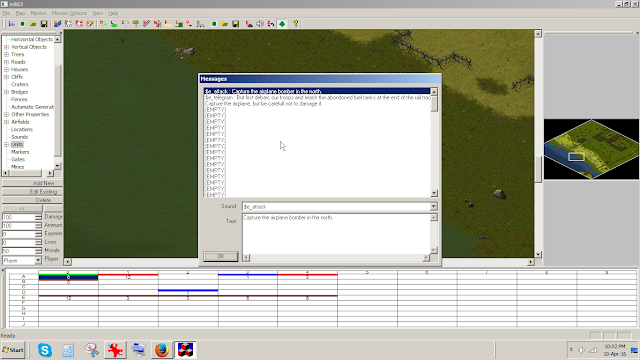






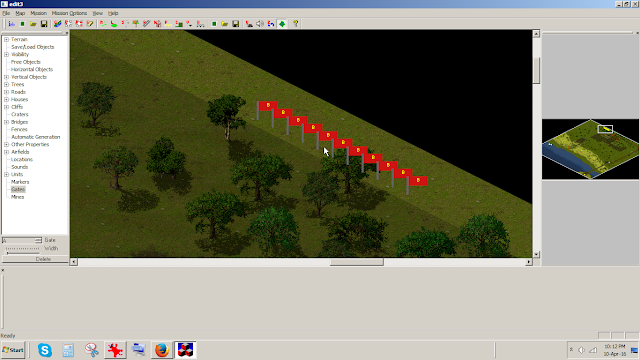











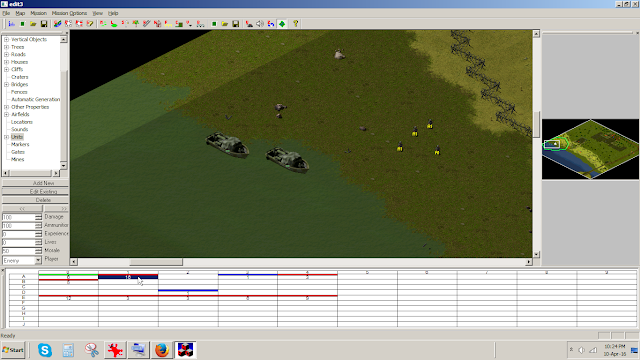












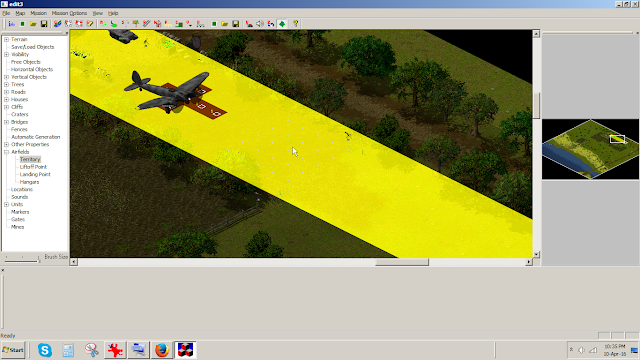

























I quote the person who posted a email here, don't need to post your email to all to see.
ReplyDelete"Hi,
I play Sudden Strike 2, but I don't have map pack from December 2002 (single player). I have Windows 7 running at 64 bits. Is there any map packs December 2002 (single player) for windfows 7 64 bit?
Thanks to the editor, I did not know to write scripts :-)
Sorry for bad english :-)"
I will look.
Next tutorial is the multiplayer part for Sudden Strike 2.
ReplyDeleteThank you for this amazing manuals! Where I can find more info about modding tools for Sudden Strike 1 and 2?
ReplyDelete